Uninstall or remove composer (php dependencies manager) in windows 7/8/10/11. In this tutorial, you will learn how to remove or uninstall php composer in windows 7/8/10 system.
This tutorial, also provide you youtube video for completely uninstalling composer from windows 7/8/10/11. as well as, you can watch the provided youtube video tutorial of uninstalling composer from windows 7/8/10/11.
Remove Or Uninstall Composer From Windows 7/8/10/11
Just follow the below following simple and easy steps to remove or uninstall composer from windows 7/8/10 machine.
Let’s start tutorial to remove/uninstall composer from windows 7/8/10/11:
Uninstall Composer from Windows 7/8/10/11
In the first solution, you follow the following steps to uninstall or remove composer from windows 10 from your computer.
Step 1 – Type control panel in windows Search Bar
Now, open your windows search bar and type control panel. Then click on the control panel, Looks like the picture:

Step 2 – Navigate to Programs uninstall
After that, click on programs and uninstall. Looks like in below picture:

Step 3 – Select the Composer
Then, Look like in the below picture, so click on the composer:

Step 4 – Click Yes On the composer prompt box
Now, an automatically prompt box will appears with a question “are you sure want to completely remove composer and all its components”, Look like the following picture. So click yes on it:

Step 5 – Wait for completely uninstalling composer from windows
Wait for a few seconds to completely uninstall composer from windows 7/8/10. After successfully uninstall composer from your windows 7/8/10, the following message appears, you can see in the following picture:
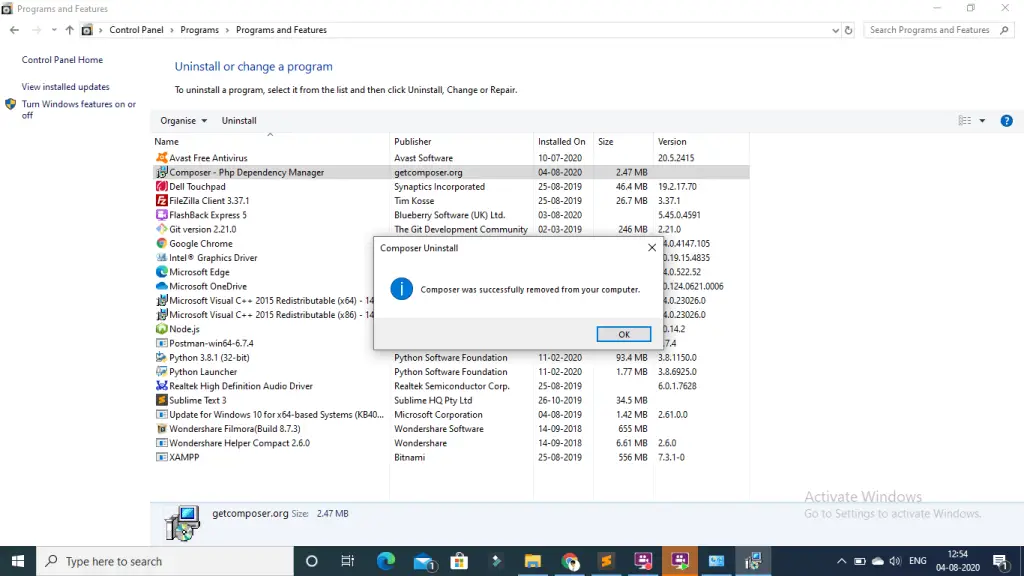
Conclusion
Uninstall composer from windows tutorial, you have learned how to completely uninstall or remove composer from windows 7/8/10.