Download and install turbo c++ compiler in windows 11, 10, 8, 7; Through this tutorial, you will learn how to download and install turbo c++ compiler in windows 11, 10, 8, 7 (32-64 bit).
And as well as, how to write the first c hello world program in turbo c++ compiler.
How to install Turbo C++ in Windows 11, 10, 8, 7 (32-64 bit)
Use the following steps to download and install turbo c++ compiler in windows 11, 10, 8, 7 (32-64 bit):
- Step 1 – Download Turbo C++ Setup
- Step 2 – Extract Zip File
- Step 3 – Install Turbo C++ in Windows System
- Step 4 – Write First C Hello World Program
Step 1 – Download Turbo C++ Setup
Download the Zip file of the latest version of Turbo C++ from the download link given below.DOWNLOAD TURBO C++
Create a drive named Turbo C++ in your PC’s C drive.
Step 2 – Extract Zip File
Now extract the contents of the zip file into the root of the Turbo C++ folder.
Step 3 – Install Turbo C++ in Windows System
Once the files have been successfully extracted click on the file named install.exe
Follow the on-screen instructions and install Turbo C++
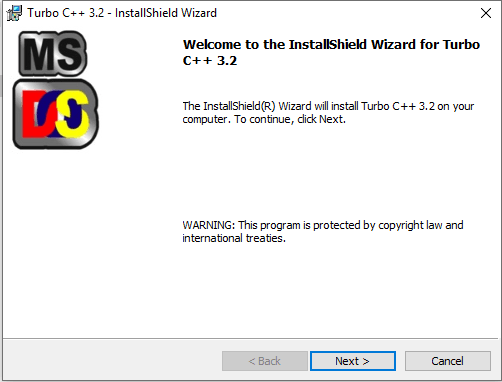
Click On Next Button
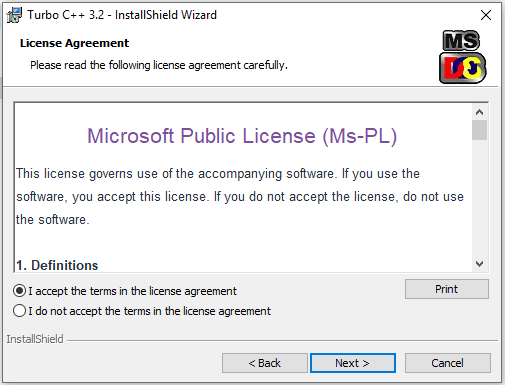
Accept the License Agreement
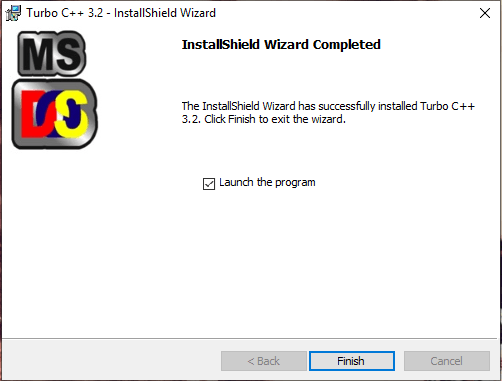
And Turbo C++ is installed on your computer.
Step 4 – Write First C Hello World Program
Just launch the Turbo C++ using the launch icon present on the desktop or start menu. Additionally, you can also launch it using the Command line as well.
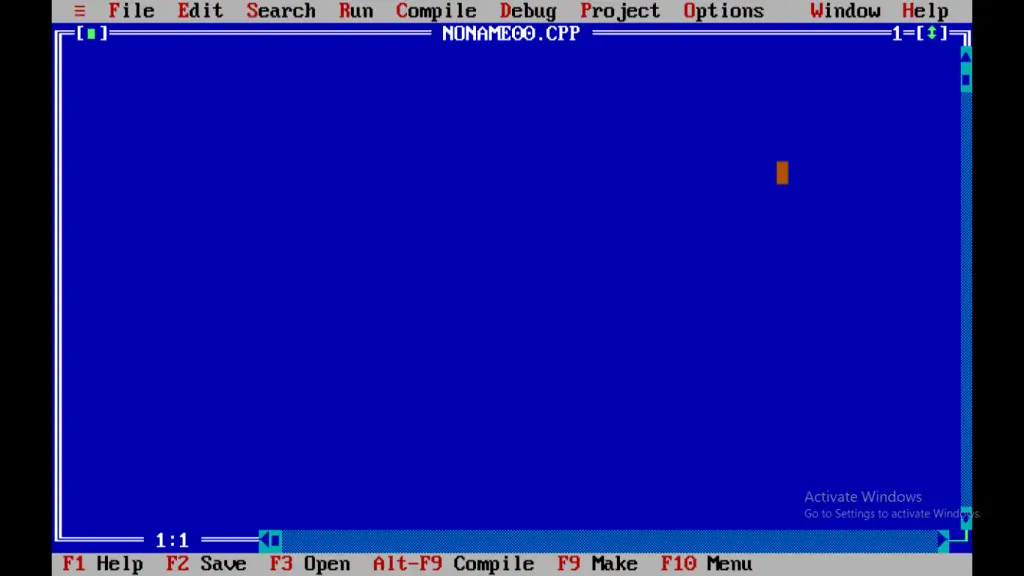
You will see a blue screen with Green text which is basically an editor and here is where you can enter your code.
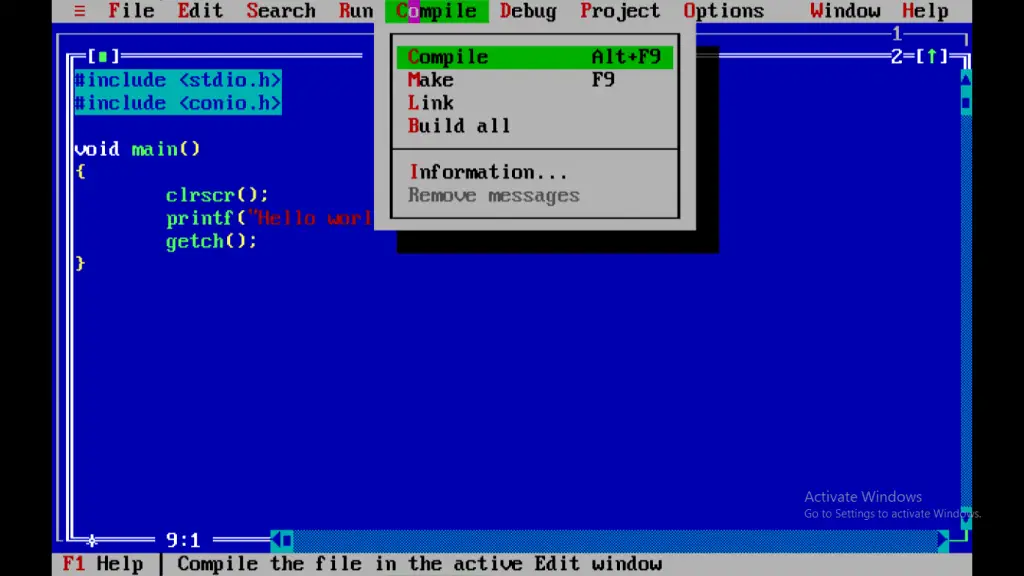
Using the above options in the menu you can compile, debug and run your code.
Conclusion
To download and install turbo c++ in windows 11, 10, 8, 7; Through this tutorial, you have learned how to download and install turbo c++ in windows 11, 10, 8, 7 (32-64 bit).