Codeigniter tutorial – In this article, We would love to share with how to install & download codeigniter project using the composer. In this tutorial, We will install the codeigniter project and run the downloaded project.
You will also learn how to remove index.php in url using the htaccess file. We will create a new .htaccess file in root directory of project and write some code for removing the index.php in url.
We would love to share with you some basic configuration of codeigniter project. After successfully download the codeigniter fresh setup, we need to some basic configuration of codeigniter project.
Contents
- How to install Composer
- Check Composer
- Create Codeigniter Project
- CodeIgniter Config Files
- Configurations
- Setup Database Credential
- Run the project
- Important Note
- Conclusion
How to install Composer
Go to the browser and hit the following URL in your browser https://getcomposer.org/download/
Download composer and follow the setup of installation.
Check Composer
Open the command prompt/terminal
composer
Create Codeigniter Project
Now open your command prompt and run the following command for creating a codeigniter project name “online-code”.
composer create-project CodeIgniter/framework online-code
After run the above command in command prompt, it will create a project with required files.
CodeIgniter Config Files
We have successfully installed CodeIgniter project, let’s see the configuration directory. Go to application/config file and see.
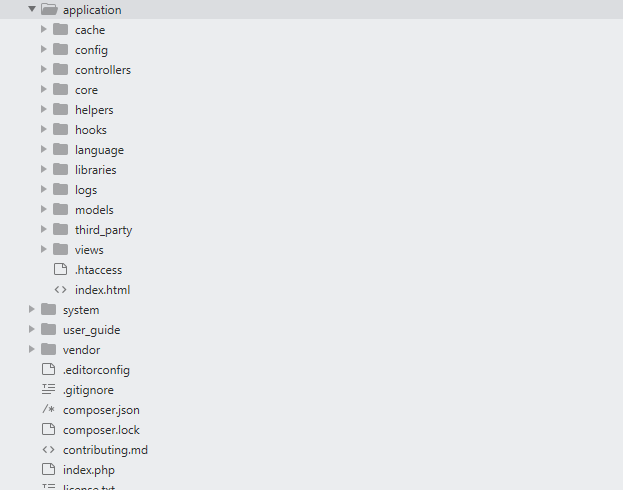
Configurations
Next we will set the some basic configuration on config.php file, so let’s go to application/config/config.php and open this file on text editor.
Set Base URL
$config['base_url'] = '';
like this
$config['base_url'] = 'http://localhost:3000';
$config[‘base_url’] = ‘http://localhost:3000’; sets the base URL to localhost running on port 3000.
Setup Database Credential
Next step, we will connect the download project with database, so go to application/database.php and setup the database credential here.
$db['default'] = array( 'dsn' => '', 'hostname' => 'localhost', 'username' => 'root', 'password' => 'root', 'database' => 'online-code', 'dbdriver' => 'mysqli', 'dbprefix' => '', 'pconnect' => FALSE, 'db_debug' => (ENVIRONMENT !== 'production'), 'cache_on' => FALSE, 'cachedir' => '', 'char_set' => 'utf8', 'dbcollat' => 'utf8_general_ci', 'swap_pre' => '', 'encrypt' => FALSE, 'compress' => FALSE, 'stricton' => FALSE, 'failover' => array(), 'save_queries' => TRUE );
Run the project
Next we will run download project, let’s open the terminal so go to
cd C:\Xampp\htdocs\online-code
Run the following command
php -S localhost:3000
After run the above command, go to browser and hit url http://localhost:3000/
Important Note
Remove index.php Using .htaccess
go to application/config, Open the file config.php. Find and Replace the below code in config.php file.
// Find the below code
$config['index_page'] = "index.php"
// Remove index.php
$config['index_page'] = ""
Create .htaccess File
Go to your CodeIgniter root folder and create .htaccess file.
Your_project_folder/
application/
assets/
system/
user_guide/
index.php
license.txt
.htaccess <--------- like this
Write Code in .htaccess file
RewriteEngine on
RewriteCond $1 !^(index.php|resources|robots.txt)
RewriteCond %{REQUEST_FILENAME} !-f
RewriteCond %{REQUEST_FILENAME} !-d
RewriteRule ^(.*)$ index.php/$1 [L,QSA]
Conclusion
In this codeigniter tutorial – we have successfully install or download the codeigniter project using the composer and learn here some basic configuration of codeigniter project. We have also remove index.php in url using .htaccess file.
Thanks a Lot.I am New To Codeigniter. This tutorial has been solved my Big Problem. Thank U Thnak U soo Much