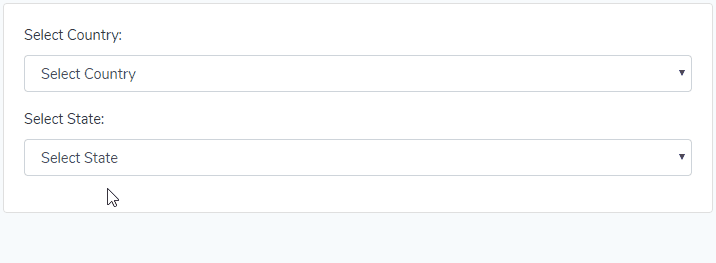If you’re looking to implement a dependent dropdown feature in a Laravel VueJS application, where the data in the second dropdown is automatically populated based on the selection made in the first dropdown, So, In this tutorial, you will learn how to create a dependent dropdown in laravel 10 vue js apps.
In this tutorial, you will see an example of creating a dynamic country and state dropdown feature in laravel vue js apps. When you select a country from the first dropdown, the second dropdown will automatically populate with the corresponding states or regions of the selected country. This functionality will provide a user-friendly way to select states based on the chosen country, simplifying the selection process and enhancing the user experience.
Laravel 10 Vue JS Dependent Dropdown Example
To create a dependent dropdown in Laravel with Vue.js, you can follow the steps outlined below:
- Step 1: Setup Laravel 10 App
- Step 2: Setup Database
- Step 3: Create Migration Files
- Step 4: Create Models
- Step 5: Install and Configure Vue.js
- Step 6: Add Routes
- Step 7: Create Controller By Command
- Step 8: Create Vue Component
- Step 9: Initialize Vue Components
- Step 10: Run Development Server
Step 1: Setup Laravel 10 App
In this step, Open your terminal or command prompt.
Then you need to execute the following command into it to install Laravel latest application setup in your server:
composer create-project --prefer-dist laravel/laravel blog
Step 2: Setup Database
Once you have installed Laravel 10 apps. Now, you need to set up a database with your Laravel apps.
So, Go to your Laravel app root directory and find the .env file. Then set up database details like the following:
DB_CONNECTION=mysql DB_HOST=127.0.0.1 DB_PORT=3306 DB_DATABASE=here your database name here DB_USERNAME=here database username here DB_PASSWORD=here database password here
Step 3: Create Migration Files
Next step, you need to run the following command:
php artisan make:migration create_countries_states_table
Now open the create_countries_states_table.php migration file from database>migrations and replace up() function with the following code:
<?php
use Illuminate\Support\Facades\Schema;
use Illuminate\Database\Schema\Blueprint;
use Illuminate\Database\Migrations\Migration;
class CreateCountriesStatesTable extends Migration
{
/**
* Run the migrations.
*
* @return void
*/
public function up()
{
Schema::create('countries', function (Blueprint $table) {
$table->bigIncrements('id');
$table->string('name');
$table->timestamps();
});
Schema::create('states', function (Blueprint $table) {
$table->bigIncrements('id');
$table->integer('country_id');
$table->string('name');
$table->timestamps();
});
}
/**
* Reverse the migrations.
*
* @return void
*/
public function down()
{
Schema::dropIfExists('countries');
Schema::dropIfExists('states');
}
}
Next, migrate the table using the below command:
php artisan migrate
Step 4: Create Models
Use the following laravel artisan commands to build country and state model inside your laravel app:
php artisan make:model Country php artisan make:model State
Step 5: Install and Configure Vue.js
Now, execute the following command on the terminal or command prompt to install Vue dependencies using NPM:
Install all Vue dependencies:
npm install
To call Laravel API routes. You need to install vue-axios. So use run the following command on the command prompt:
npm install vue-axios --save
After installing all dependencies run this command:
npm run watch
Step 6: Add Routes
Next step, go to the routes folder and open web.php file and add the following routes into your file:
routes/web.php
use App\Http\Controllers\CountryStateController;
Route::get('get_countries', [CountryStateController::class, 'getCountries']);
Route::post('get_states', [CountryStateController::class, 'getStates']);
Step 7: Create Controller By Command
Next step, open your command prompt and run the following command to create a controller by an artisan:
php artisan make:controller CountryStateController
After that, go to app\Http\Controllers and open CountryStateController.php file. Then update the following code into your CountryStateController.php file:
<?php
namespace App\Http\Controllers;
use Illuminate\Http\Request;
use App\Models\Country;
use App\Models\State;
class CountryStateController extends Controller
{
/**
* Retrieve countries data
*
* @return void
*/
public function getCountries()
{
$data = Country::get();
return response()->json($data);
}
/**
* Retrieve states data
*
*/
public function getStates(Request $request)
{
$data = State::where('country_id', $request->country_id)->get();
return response()->json($data);
}
}
Step 8: Create Vue Component
Next step, go to resources/assets/js/components folder and create a filed called DropdownComponent.vue.
And update the following code into your DropdownComponent.vue. components file:
<template>
<div class="container">
<div class="text-center" style="margin: 20px 0px 20px 0px;">
<span class="text-secondary">Laravel 10 vue.js Dependent Dropdown Example</span>
</div>
<div class="row justify-content-center" style="margin: 20px 0px 20px 0px;">
<div class="col-md-8">
<div class="card">
<div class="card-body">
<div class="form-group">
<label>Select Country:</label>
<select class='form-control' v-model='country' @change='getStates()'>
<option value='0' >Select Country</option>
<option v-for='data in countries' :value='data.id'>{{ data.name }}</option>
</select>
</div>
<div class="form-group">
<label>Select State:</label>
<select class='form-control' v-model='state'>
<option value='0' >Select State</option>
<option v-for='data in states' :value='data.id'>{{ data.name }}</option>
</select>
</div>
</div>
</div>
</div>
</div>
</div>
</template>
<script>
export default {
data(){
return {
country: 0,
countries: [],
state: 0,
states: []
}
},
methods:{
getCountries: function(){
axios.get('/get_countries')
.then(function (response) {
this.countries = response.data;
}.bind(this));
},
getStates: function() {
axios.get('/get_states',{
params: {
country_id: this.country
}
}).then(function(response){
this.states = response.data;
}.bind(this));
}
},
created: function(){
this.getCountries()
}
}
</script>
Now open resources/assets/js/app.js and include the FileUpload.vue component like this:app.js
require('./bootstrap');
window.Vue = require('vue');
Vue.component('dropdown-component', require('./components/DropdownComponent.vue').default);
const app = new Vue({
el: '#app',
});
Step 9: Initialize Vue Components
In this step, navigate to resources/views and create one folder named layouts. Inside this folder create one blade view file named app.blade.php file.
Next, Navigate to resources/views/layouts and open app.blade.php file. Then update the following code into your app.blade.php file as follow:
<!doctype html>
<html lang="{{ str_replace('_', '-', app()->getLocale()) }}">
<head>
<meta charset="utf-8">
<meta name="viewport" content="width=device-width, initial-scale=1">
<meta name="csrf-token" value="{{ csrf_token() }}"/>
<title>How to make dependent dropdown with Vue. js and Laravel
- Tutsmake.com</title>
<link href="https://fonts.googleapis.com/css?family=Nunito:200,600" rel="stylesheet" type="text/css">
<link href="{{ mix('css/app.css') }}" type="text/css" rel="stylesheet"/>
</head>
<body>
<div id="app">
<dropdown-component></dropdown-component>
</div>
<script src="{{ mix('js/app.js') }}" type="text/javascript"></script>
</body>
</html>
Step 10: Run Development Server
Run the following command to start development server:
npm run dev or npm run watch
Conclusion
In this tutorial, you have learned how to build dependent dropdown app with Vue js in laravel.
Preview of your Laravel 10 vue js dependent dropdown app as follow: