To remove Postman application on Windows 11 | 10; Just open the Windows search bar, type the control panel, and click on uninstall programs, after that find Postman application on the programs list and right click on Postman, and select uninstall option to completely remove it from the system.
How to Uninstall Postman on Windows 11 | 10
Steps to completely uninstall or remove Postman from Windows 11 or 10 system:
Step 1 – Type the control panel in the Windows Search Bar
Now, open your Windows search bar, type control panel into it, and click on the control panel, you look like the picture:

Step 2 – Navigate to Uninstall Programs
To click on programs and uninstall, you look like in below picture:

Step 3 – Select the Postman
Now, find postman application on programs list and select to uninstall it from Windows system, See the below picture:
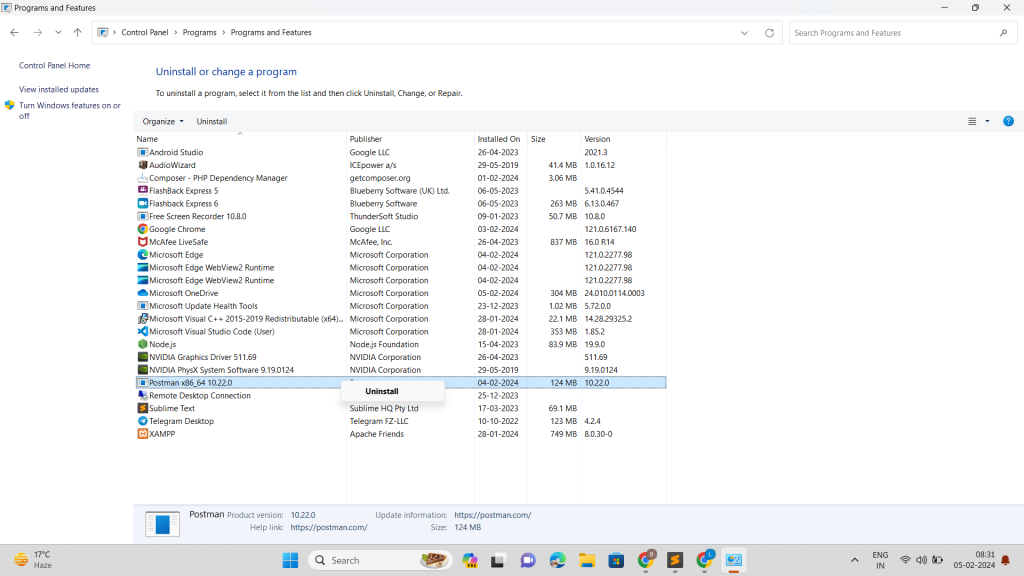
Step 4 – Wait to Completely Uninstalling Postman from Windows
Wait for a few seconds to completely remove postman from Windows 11 | 10, Once it is done, you will see it removes from programs list.
Conclusion
That’s it; you have learned how to completely remove postman from windows 11|10 system.