Laravel 8 bootstrap auth scaffolding. In this tutorial, you will learn how to build a login, register, logout, forget password, profile and reset password page by using laravel ui and boostrap scaffolding.
First of all, we will let you know about boostrap ui and auth package. In the Laravel 8 adds boostrap ui and auth package for login, register, logout, reset password, forget password, email verification, two-factor authentication, session management.
In this laravel 8 bootstrap auth example tutorial, we will use the laravel Ui and BOOTSTRAP Auth to implement default login, register, reset the password, forget password, email verification, and two-factor authentication blade views and controller file.
Laravel 8 Auth Scaffolding using laravel ui with boostrap auth will look like in following images:
Home/Welcome Page
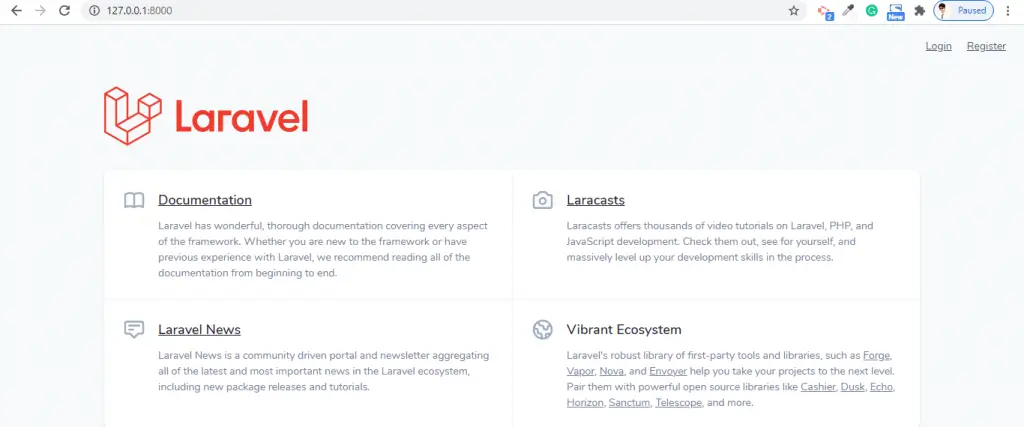
Login Page
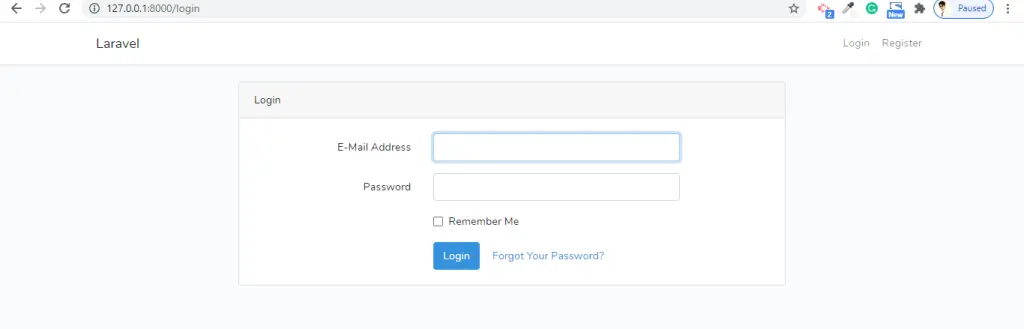
Register Page
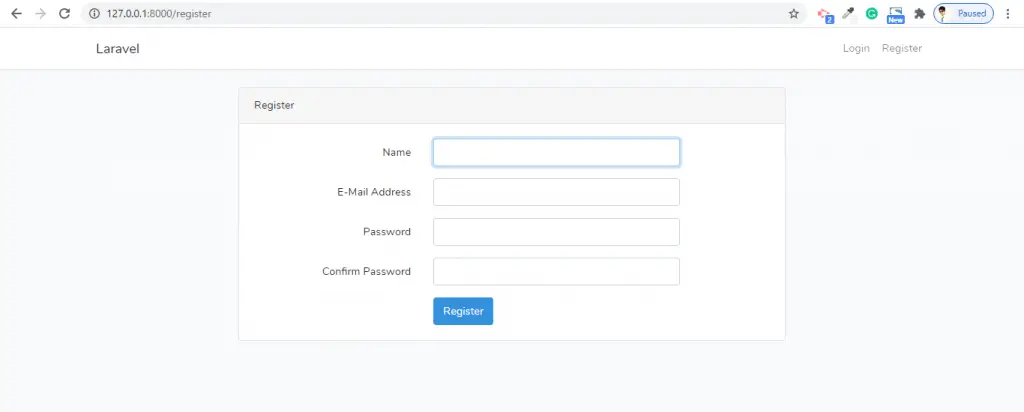
Reset Password page
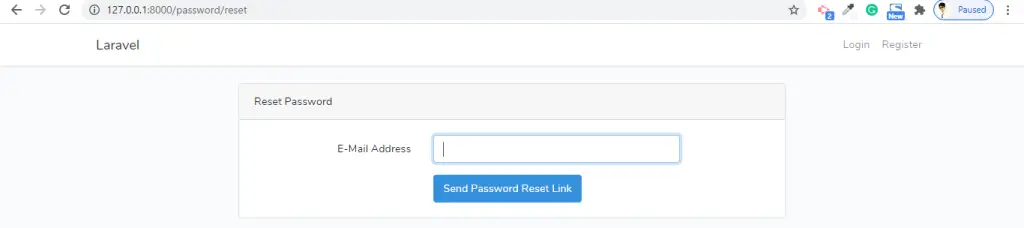
Laravel 8 Bootstrap Auth Scaffolding Example Tutorial
- Step 1 – Install Laravel 8 App
- Step 2 – Database Configuration
- Step 3 – Install Laravel UI
- Step 4 – Install Bootstrap Auth Scaffolding
- Step 5 – Install Npm Packages
- Step 6 – Run PHP artisan Migrate
- Step 7 – Run Development Server
Step 1 – Install Laravel 8 App
In step 1, open your terminal and navigate to your local web server directory using the following command:
//for windows user cd xampp/htdocs //for ubuntu user cd var/www/html
Then install laravel 8 latest application using the following command:
composer create-project --prefer-dist laravel/laravel Laravel8Auth
Step 2 – Database Configuration
In step 2, open your downloaded laravel 8 app into any text editor. Then find .env file and configure database detail like following:
DB_CONNECTION=mysql DB_HOST=127.0.0.1 DB_PORT=3306 DB_DATABASE=db name DB_USERNAME=db user name DB_PASSWORD=db password
Step 3 – Install Laravel UI
In step 3, install LARAVEL ui package in laravel app by using the following command:
composer require laravel/ui
Step 4 – Install Bootstrap Auth Scaffolding
In step 4, install auth scaffolding bootstrap package in laravel app by using the following command:
php artisan ui bootstrap --auth
Step 5 – Install Npm Packages
In step 5, open again command prompt and type the following command to install node js:
npm install
Then type the following command on cmd to run npm:
npm run dev
Step 6 – Run php artisan Migrate
In step 6, open terminal and type the following command on it to create database table:
php artisan migrate
Step 7 – Run Development Server
In step 7, use the following command to start development server:
php artisan serve
Now, open browser and hit the following url on it:
http://127.0.0.1:8000/
This tutorial is very helpful and made me confident..
Thank you so much this tutorial helped me a lot