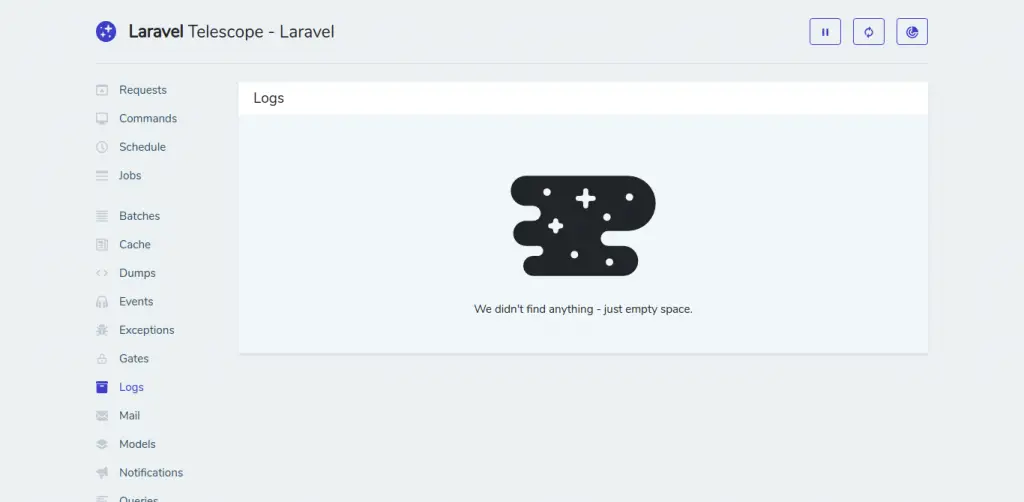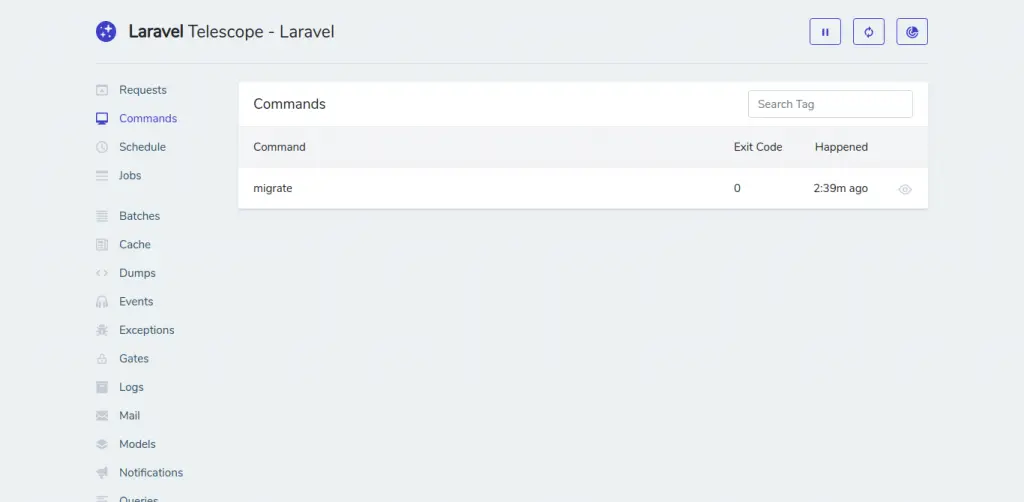Laravel 8 telescope example; In this tutorial, you will learn how to install and configure telescope in laravel 8. And how to use telescope in laravel 8.
Using Laravel Telescope can debug requests, exceptions, databases, cache, and much more in real-time by accessing a specific route in your local or production environment in laravel 8 app.
Laravel Telescope Tutorial Example
Follow the below givens simple steps to install, configure and use telescope in laravel 8:
Step 1 – Install Telescope
In this step, open command prompt and navigate to your laravel 8 app by using this command:
cd /project folder name
And run the following command to install telescope in laravel 8 app:
composer require laravel/telescope
If you want to use telescope in local environment, so you can use the below command:
composer require laravel/telescope --dev
Step 2 – Migrate Tables
In this step, run the following commands on command prompt to migrate tables into database:
php artisan telescope:install php artisan migrate
Step 3 – Configure Telescope
In this step, an open app.php file, which is located inside the config directory. And configure telescope providers in laravel 8 app:
App\Providers\TelescopeServiceProvider::class,
After that, open AppServiceProvider.php file, which is located inside app/providers directory and add the following lines of code into register() method:
public function register()
{
if ($this->app->isLocal()) {
$this->app->register(\Laravel\Telescope\TelescopeServiceProvider::class);
$this->app->register(TelescopeServiceProvider::class);
}
}
Step 4 – Configure Dashboard Authorization
In this step, Telescope exposes a dashboard at /telescope. By default, you will only be able to access this dashboard in the local environment. Within your app/Providers/TelescopeServiceProvider.php file, there is a gate method. This authorization gate controls access to Telescope in non-local environments. You are free to modify this gate as needed to restrict access to your Telescope installation:
protected function gate()
{
Gate::define('viewTelescope', function ($user) {
return in_array($user->email, [
'[email protected]',
]);
});
}
Step 5 – Start Development Server
In this step, run the following command on command prompt to start developement server:
php artisan serve
Step 6 – Test Laravel Telescope
Now, open your browser and use the following command to test laravel 8 telescope:
http://127.0.0.1:8000/telescope
When you will fire the above url on browser, you will look like in the following images: