Set PHP environment variables windows 11/10 xampp; Through this tutorial, you will learn how to set or add PHP environment variables in windows 11/10 xampp.
How to Set PHP Path in Environment Variables Windows 11|10 Xampp
Follow the following steps and set php environment variables windows 10|11 xampp:
- Step 1 – Open Windows 11/10 Environment Setting
- Step 2 – Edit Environment Setting
- Step 3 – Edit System Environment Variable Path
- Step 4 – Add PHP Path
- Step 5 – Restart Windows 11|10
- Step 6 – Open Command Prompt and Check PHP Version
Step 1 – Open Windows 11/10 Environment Setting
First of all, visit your system bottom search bar and search Environment Variables; as shown below picture:
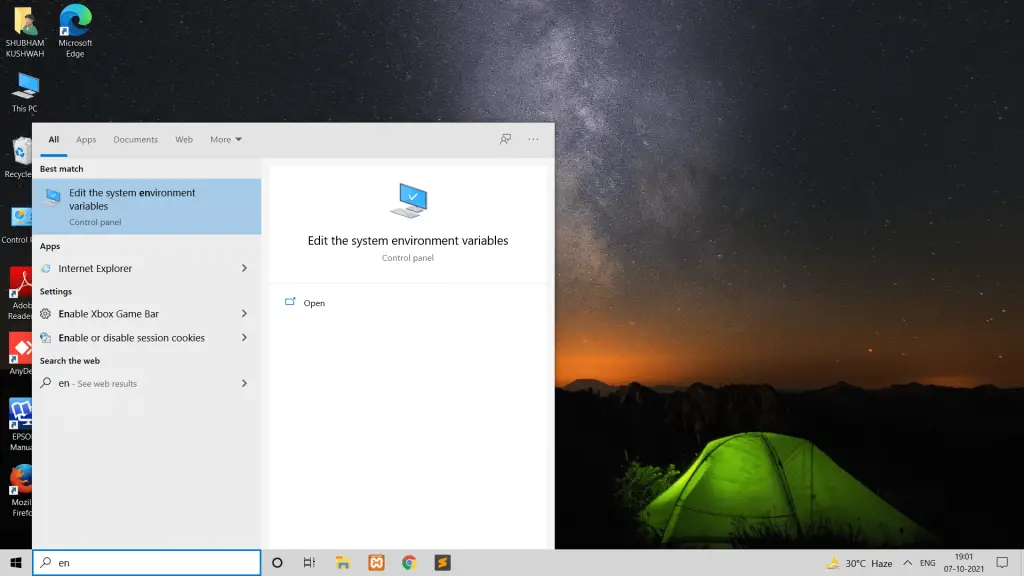
Step 2 – Environment Setting
Then Click on the environment variable setting; as shown below picture:
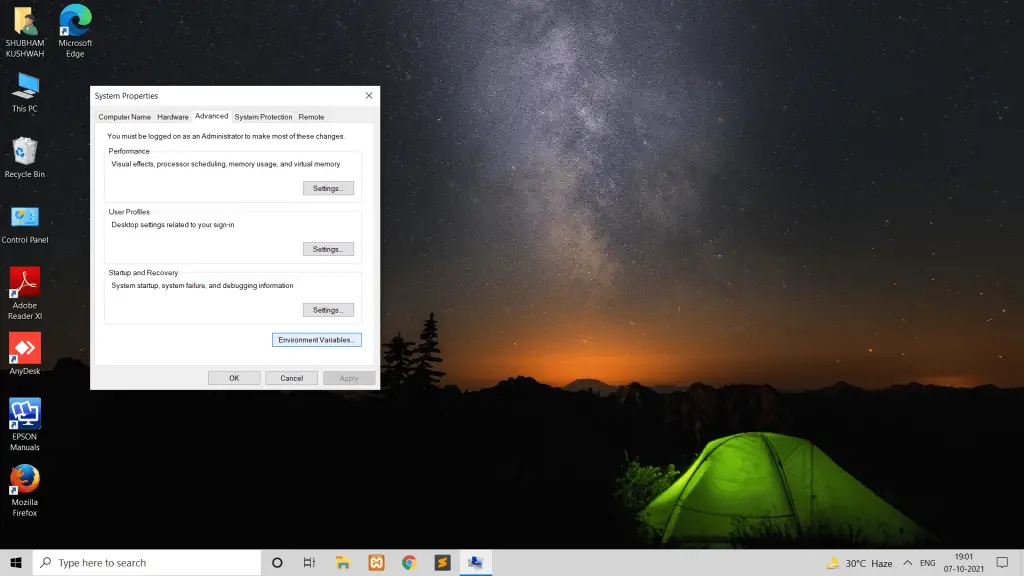
Step 3 – Edit System Environment Variable Path
Edit system environment variable path; as shown below picture:
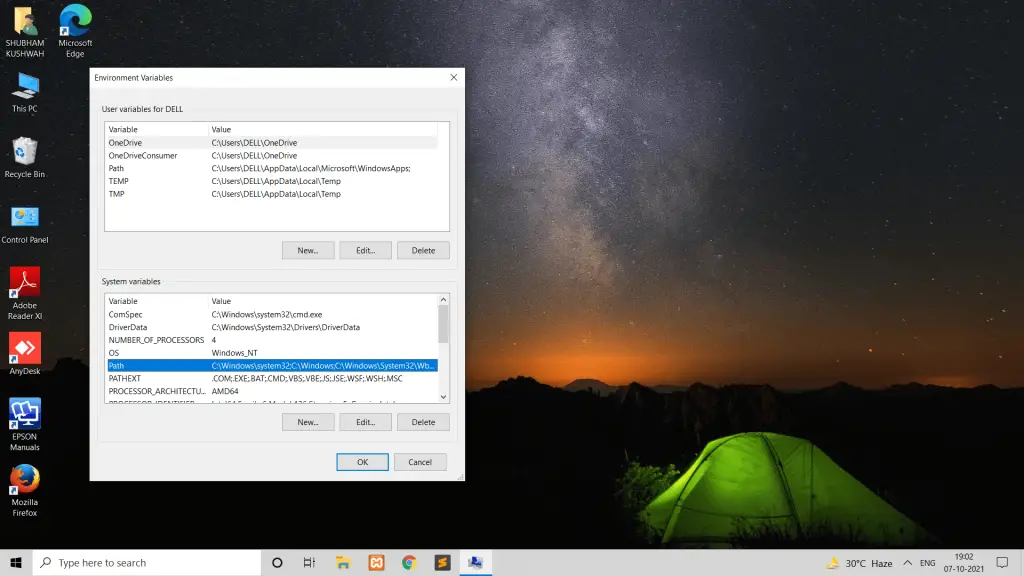
Step 4 – Add PHP Xampp Path
Add/set PHP xampp path in environment setting; as shown below picture:
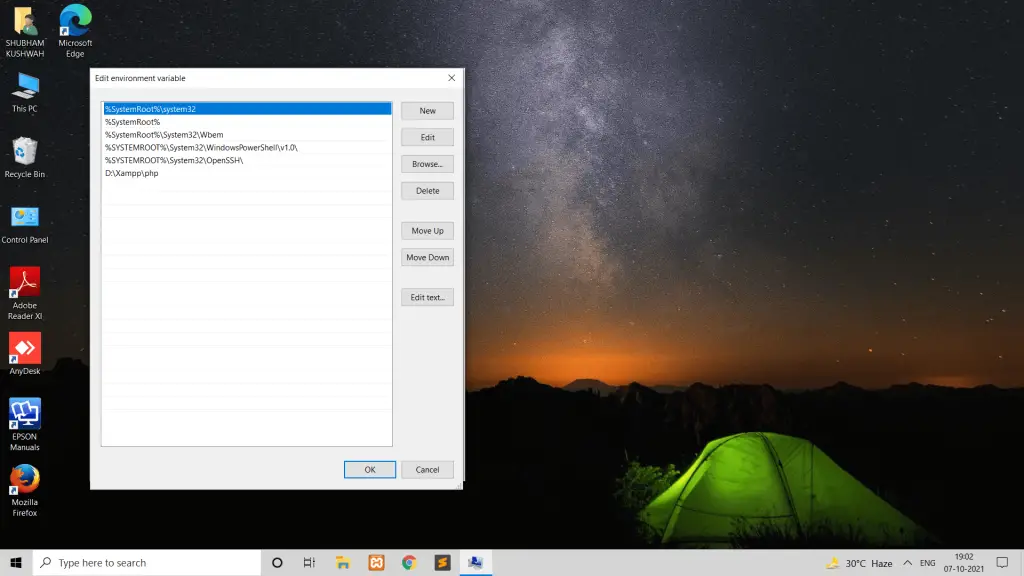
Note that; we have installed xampp in D directory.
Step 5 – Restart Windows 11|10
Restart your windows 11|10 system.
Step 6 – Open Command Prompt and Check PHP Version
Now, open your command prompt and run the following command to check php version:
php -v