If you’re trying to start the MySQL server in the XAMPP window 11|10, you may get an error message saying, “MySQL stopped or shutdown unexpectedly.” This error generally occurs when there is a conflict with the default MySQL port (3306) or if another application is already using that port or Corrupted MySQL files.
When you start MySQL in xampp you may get errors like the following picture. So it means that your MySQL server has become corrupt or conflict with the default MySQL port (3306). And it needs repair.
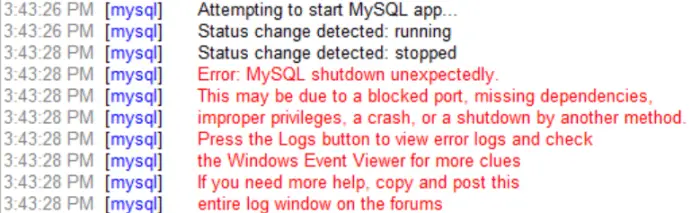
How to fix xampp error mysql shutdown unexpectedly in Windows 11|10
To resolve this, you can either change the MySQL port in Windows XAMPP settings and stop the application using port 3306, or repair Corrupted files by using the following steps:
- Step 1 – Open MySQL Directory
- Step 2 – Create New a Backup Directory
- Step 3 – Copy MySQL Directory Data
- Step 4 – Paste MySQL Data in Directory
- Step 5 – Copy
ibdata1Directory Data - Step 6 – Restart MySQL Server In Xampp
Step 1 – Open MySQL Directory
Navigate to your XAMPP MySQL directory (C:\xampp\mysql).
Step 2 – Create New a Backup Directory
Make a new folder called FIX_BACKUP.
Step 3 – Copy MySQL Directory Data
Copy C:\xampp\mysql\backup and C:\xampp\mysql\data directory data into C:\xampp\mysql\FIX_BACKUP.
Step 4 – Paste MySQL Data in Directory
Next, Paste the contents of C:\xampp\mysql\backup into C:\xampp\mysql\data overwriting all the files.
Step 5 – Copy ibdata1 Directory Data
Finally copy the ibdata1 file from C:\xampp\mysql\FIX_BACKUP\data into C:\xampp\mysql\data overwriting the file.
Step 6 – Restart MySQL Server In Xampp
Now restart the MySQL server in xampp. So, Your MySQL server should now start in the XAMPP control panel.
If the above steps don’t solve the issue xampp error mysql shutdown unexpectedly, consider reinstalling XAMPP.
- Uninstall the current XAMPP installation.
- Download the latest version of XAMPP from the official website.
- Install XAMPP following the installation wizard.
- Pay attention to any error messages during installation and address them accordingly.
- Start XAMPP and check if MySQL is running.
Conclusion
By following these steps, you should be able to troubleshoot and fix xampp error mysql shutdown unexpectedly.